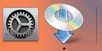WPS (PIN Code) Connection
-
Tap Other connection types.
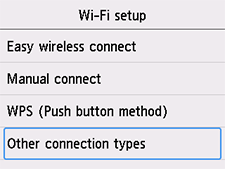
-
Tap WPS (PIN code method).
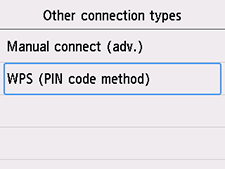
-
Follow the on-screen instructions on a computer to set a PIN code on the wireless router.
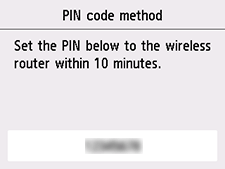
-
When the screen on the below appears, tap OK.
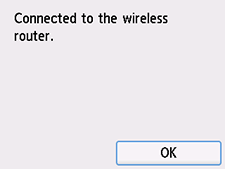
If a different screen appears, see "Troubleshooting."
-
Press the HOME button.
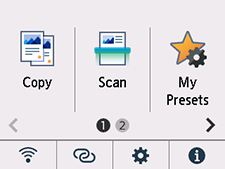
The network connection setup is now complete.
When connection is complete,
 appears at the bottom left of the screen.
appears at the bottom left of the screen.If performing setup with software, return to the software and proceed with the installation.
Windows
Click
 in the taskbar, follow the on-screen instructions to proceed with setup.
in the taskbar, follow the on-screen instructions to proceed with setup.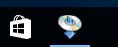
macOS
Click
 in the Dock, follow the on-screen instructions to proceed with setup.
in the Dock, follow the on-screen instructions to proceed with setup.